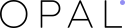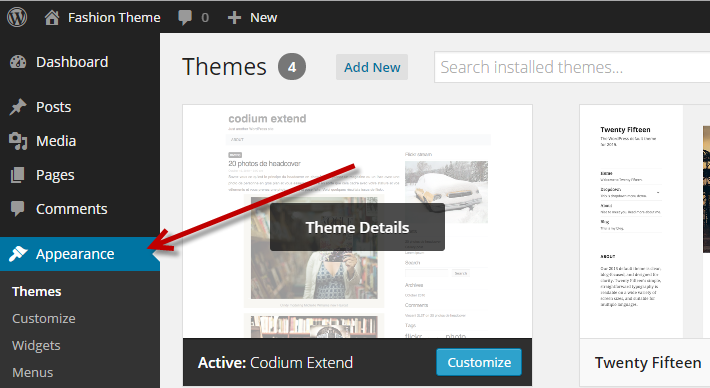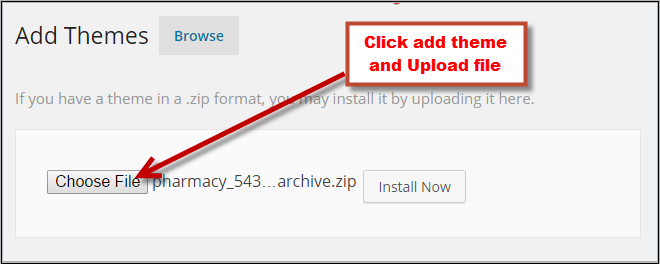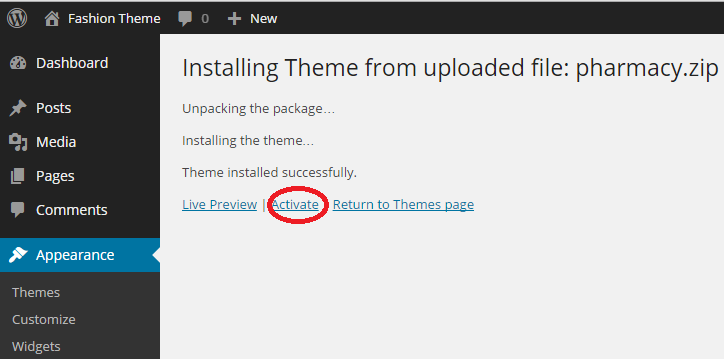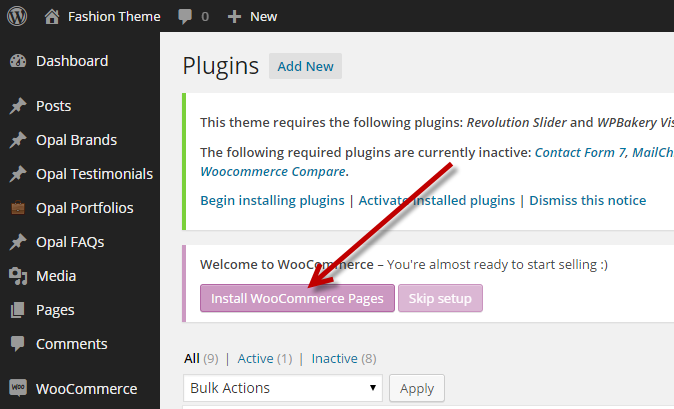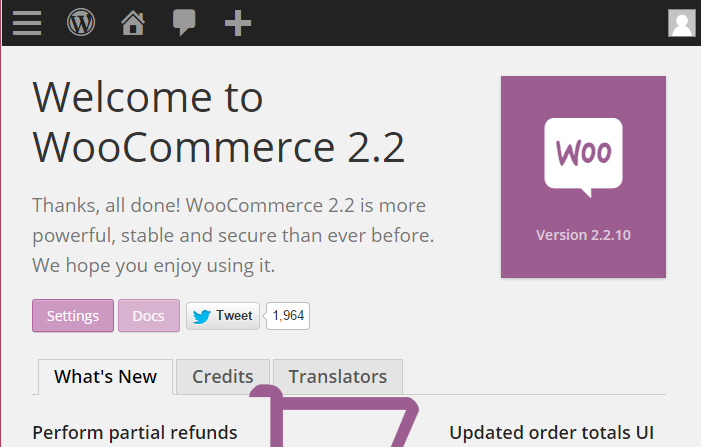Nowadays Open Sources are more and more developing and becoming closer to people than ever. With the powerful development of informative technology in the 21 century Magento, Joomla, Prestashop, Drupal or WordPress Frameworks are mentioned much more. Being in the process of building and innovation Viet Nam market is accessing step by step to the Europe market and learns its new trend. In fact, Viet Nam is very popular with WordPress framework and indeed it is the easiest open source. Despite being simple like so not all people know how to install a theme clearly. Therefore, today we would like to share a tutorial about How to install a WordPress Theme simply in 5 minutes? Surely it will be really useful for the beginners and it is also the first success step for the process of working with WordPress.
First of all , to install a theme you must have a working version of WordPress already installed in your computer. It can be WordPress version 3.8 or higher and you also need to have PHP 5.2.4 or higher and MySQL 5.0 for Opal Theme to run functions correctly. If you haven’t installed WordPress, please search Google, download then install it easily. Now on Themeforest we also publish some woocommerce wordpress themes. You can reference them.
Now it is time for us to follow these following steps:
1. Download
Before installing you can purchase a theme on Themforest then you can download its package on there. Extract the package that includes all files and folders of theme. Today we will guide you how to install a Pharmacy Theme of Opal WordPress as an example.
2. Install a theme from WordPress Dashboard
– When you installed a WordPress on your computer completely, Click Appearance ->Themes in wordpress admin dashboard
– Click Add New button at the top of the page and Upload Theme.
– For the file upload, pick Theme Files/Pharmacy.zip in the theme package downloaded from Themeforest and Install Now.
Besides you can see our video guide
3. Install plugins
When you are active theme then you can install plugins for this theme so that your website can run functionally.
Step 1: Click Begin installing Plugins and select the plugins you need to run your website from the list plugins
Step 2: Select the plugins you need then choose Install, click Apply
- Contact Form 7: Allow you create contact forms
- Option Framework: More configures themes
- Revolution Slider: You can add many premium responsive sliders
- WPBakery Visual Composer: Powerful visual composer to create page layout
- WooCommerce: Provide shop engine for your wordpress site
Step 3: Install WooCommerce
After installing WooCommerce plugin for your store you start to sell products. We hope you can enjoy using it.Beside you can read our blog of Top 15 Most Popular WordPress Plugins 2014 to choose the plugins for your store.
4. Known Problems When Installing the Theme
– The “Broken theme and/or style stylesheets missing” error is most common when you install or active a new theme.
However this problem doesn’t mean that the theme was actually broken or the so important part is missing. It would rather to mean that the theme was just uploaded to the server incorrectly and missing stylesheets are not missing but got to the wrong folder when downloading and unzipping.
Here are some tips how to fix that:
- After downloading and unzipping open the final theme folder. Inside there will be the actual theme folder. It is where the “style.css” file is.
- You must upload only the actual theme folder to your wordpress host. Our advice is to double check.
- Enter your WordPress admin panel and active your new theme.
– Problems with uploading via WP admin panel due Upload limit.
This problem is very popular when you install a wordpress theme and upload file on the computer. The most common is about 8 MB which is more or less enough. But uploading some media files like audio and video may become a problem with for example 2 MB upload limit.
We give some tips so that you can solve this problem:
- Through functions.php file: You may add the below mentioned code in the functions.php file of your theme
@ini_set(‘post_max_size’,’64M’ );
@ini_set(‘max_execution_time’,’300′ );
- Through PHP.INI file: If you can see the php.ini file then change parameters or add:
post_max_size=64M
max_execution_time=300
In case that tips does not work with 64MB, try it with 10MB
- Through .htaccess method : You can add the following code in the existing or new htaccess file:
php_value post_max_size 64M
php_value max_execution_time 300
php_value max_input_time 300
To sum up, WordPress is very easy to install, however, we would like to share this blog for all people to read. Surely it will be helpful for the beginners because we write the installation steps very clearly and in details. Besides we can give some problems during the process of installing so that you can avoid them and complete perfectly. If you meet any problems, please note and contact us, we will answer them soon. Hoping that the article ” How to install a wordpress theme simple with 5 minutes?” will be a great tool for you in the process of learning and searching wordpress. Please follow our social media to get latest information.
Thanks so much!