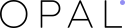Hey guys,
Today in a series of Tutorials, as usual Opal WordPress continues spending time guiding you How to set up Homepage in Adela. Why we choose Adela? Because this theme has 9 different homepages and each subject has specific features and high functions. Therefore, we want to write a detailed guide about its installation so that you can quickly build a home page more professionally and attractively. Hoping you will take a little time to follow our steps. Surely you won’t be disappointed.
From your Dashboard admin Navigate to Pages
– Select All Pages to see all page then click edit one page you want
– Select Add New to create new page
A. How to use Visual Composer
1. Classic Mode
You can insert code on this page then Home page will be created automatically.
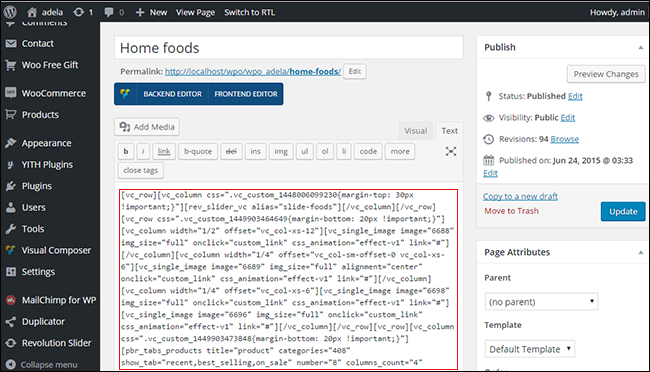
2. Backend Editor Mode
You can add elements of Visual Composer into your theme to build homepage layout impressively
Step 1: Open Visual Composer then click icon to add Element
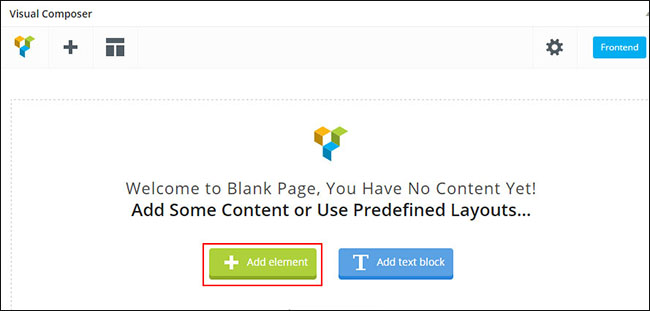
Step 2: Select elements you want to add for your website
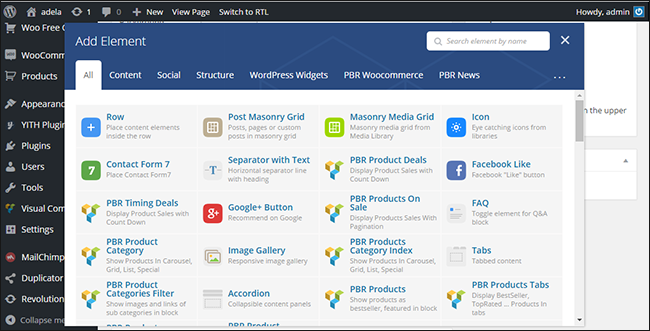
For Example: We add Text Block and Single Image
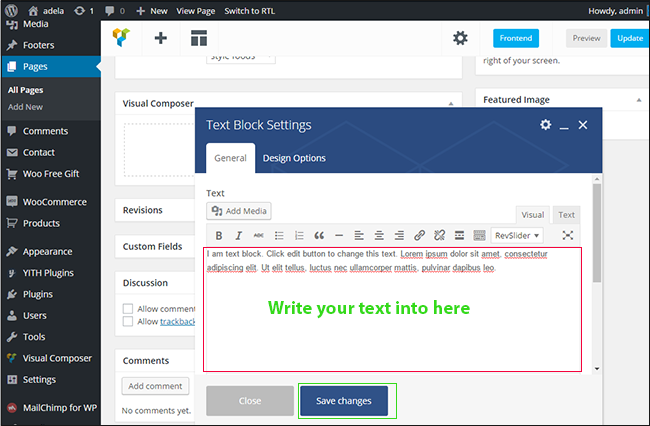
Step 3: Config some icons
Change the Row layout (number of columns) you need to click the second Icon from the left then select a layout or custom to make your own
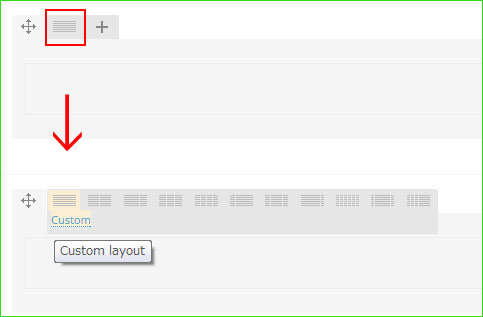
Edit Element
Pencil Icon – To Edit Row, Column or Module you need to click the Pencil icon.
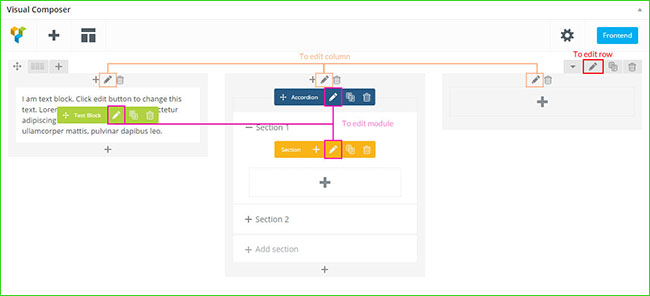
Duplicate Element
Pages Icon – To Duplicate Row or Module you need to click the Pages icon.

Remove Element
Trash Box Icon – To Remove Row, Column or Module you need to click the Trash Box icon.
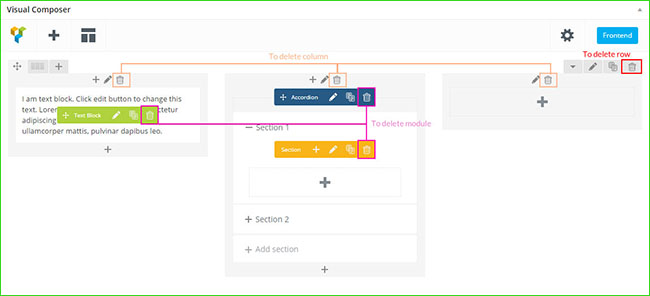
About Row / Column / Custom heading / Text Block Design options
Design Options – When you edit row / column / custom heading / text block module, you can edit the design options
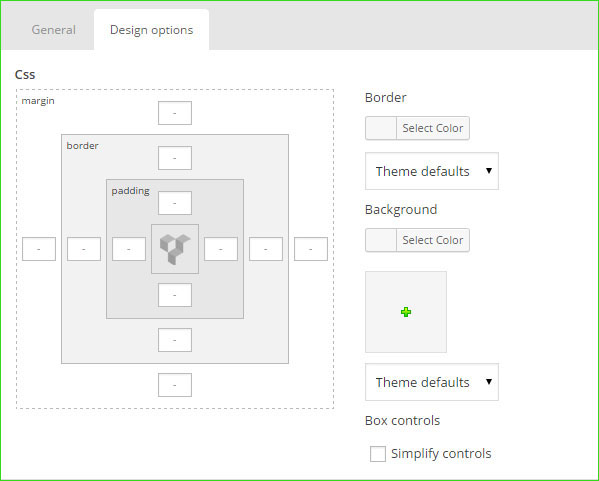
Row / Custom Heading / Text Block element have a default Bottom Margin of 35 pixel, you may want to set it to 0 if you don’t want to have bottom space
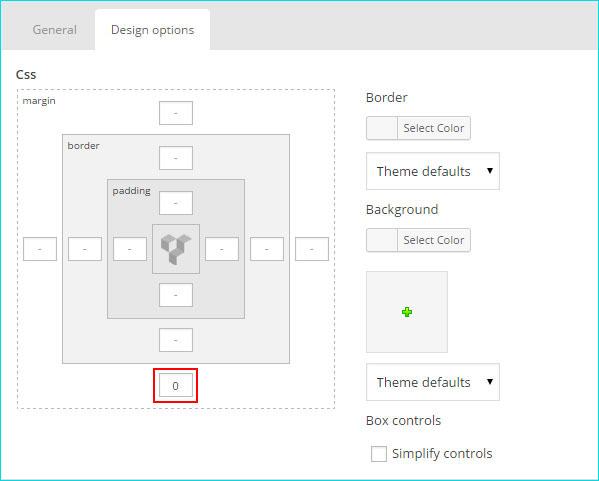
It is Good to add bottom Padding to your Column, so they will looks good on mobile
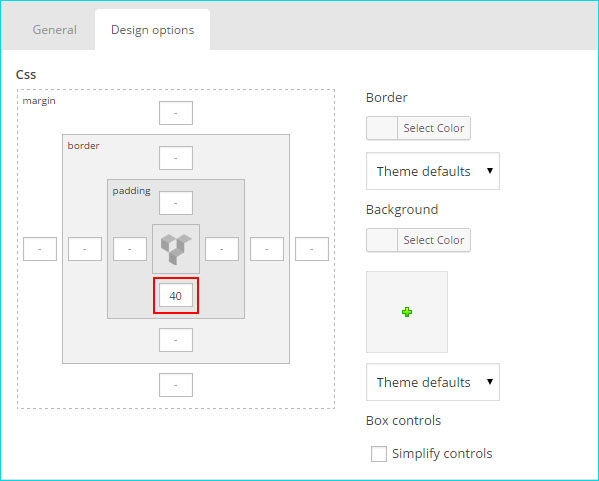
Left and Right Margin should NEVER be modified, please left blank
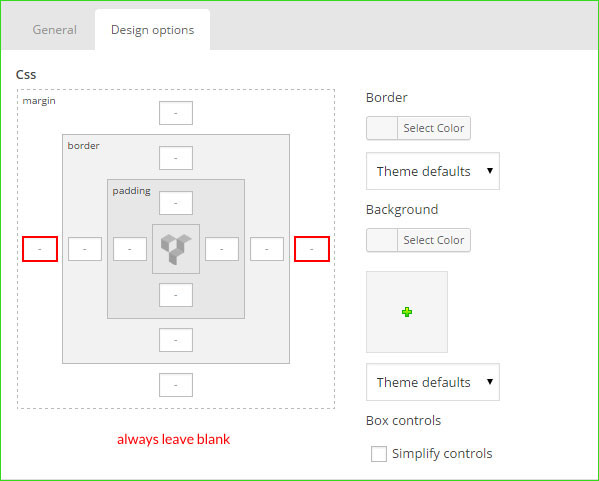
For Row module the Left and Right Padding should also NEVER be modified, please left blank
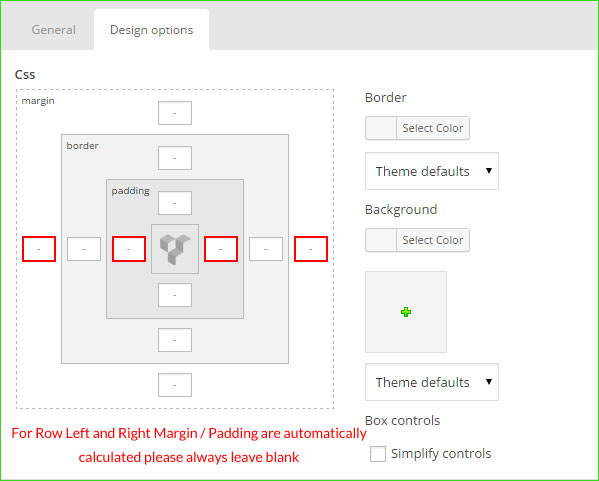
3. Page Layout Setting
- Config Page Attributes: Choose no parent and Default Template for your theme
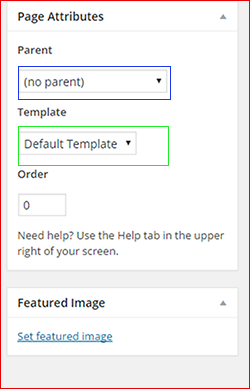
- Page layout setting
For each page you can change the page layout style, header skin, footer skin and much more! Check the screenshot and read the documentation to see how it works
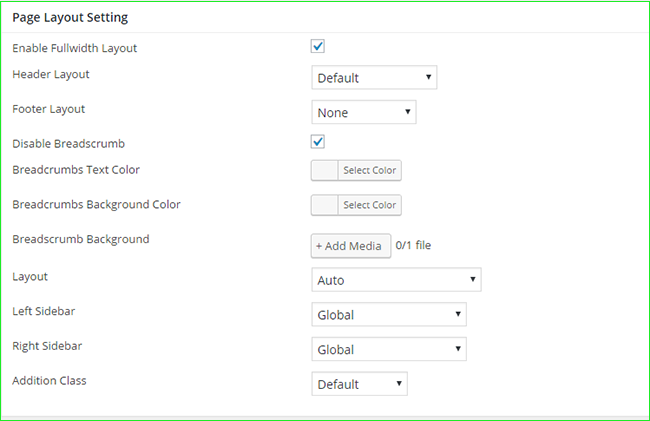
- Enable Fullwidth Layout – Select if you want the page to have a Fullwidth layout.
- Header Layout – Select skin specific for Header on page or use Global
- Footer Layout – Select skin specific for Footer on page or use Globalsidebar.
- Disable Breadcrumbs – Select if you want to disable the subtitle and breadcrumbs.
- Breadcrumbs Text Color – Select color for text of breadcrumbs.
- Breadcrumbs Background Color – Select color background for breadcrumbs.
- Breadcrumbs Background – Select image to set background.
- Layout Style – Select style for page to have a Auto, Left-Main Sidebar or Main-Right Sidebar or Left-Main-Right Sidebar.
B. Homepage Layout Frontend
As we say before, Adela is built with 9 different homepage layouts. You can many options to choose for your website. After guiding how to set up homepage, now we will give some Homepage Layout Frontend.
Home Default
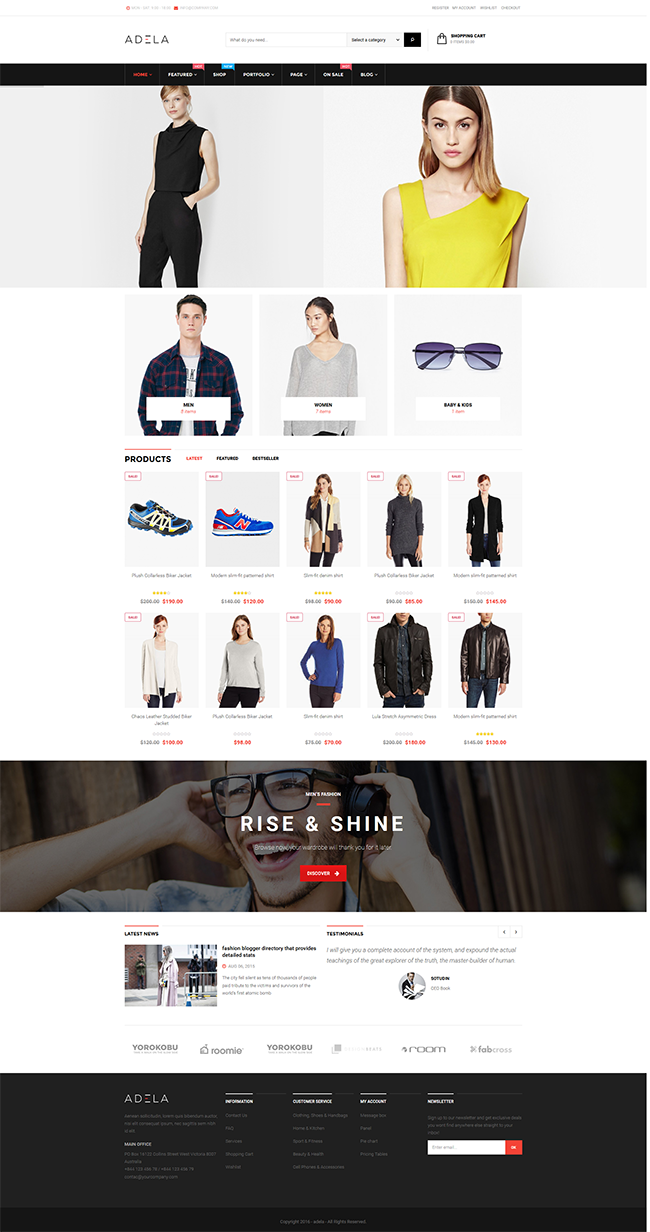
Home Food
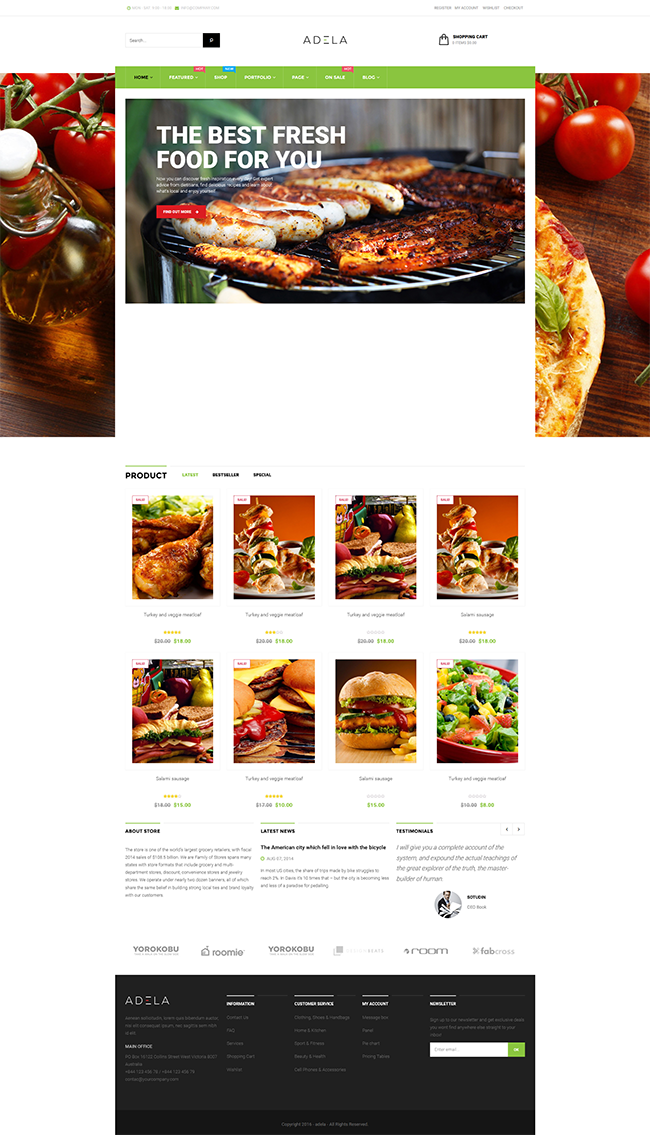
Home Baby Store
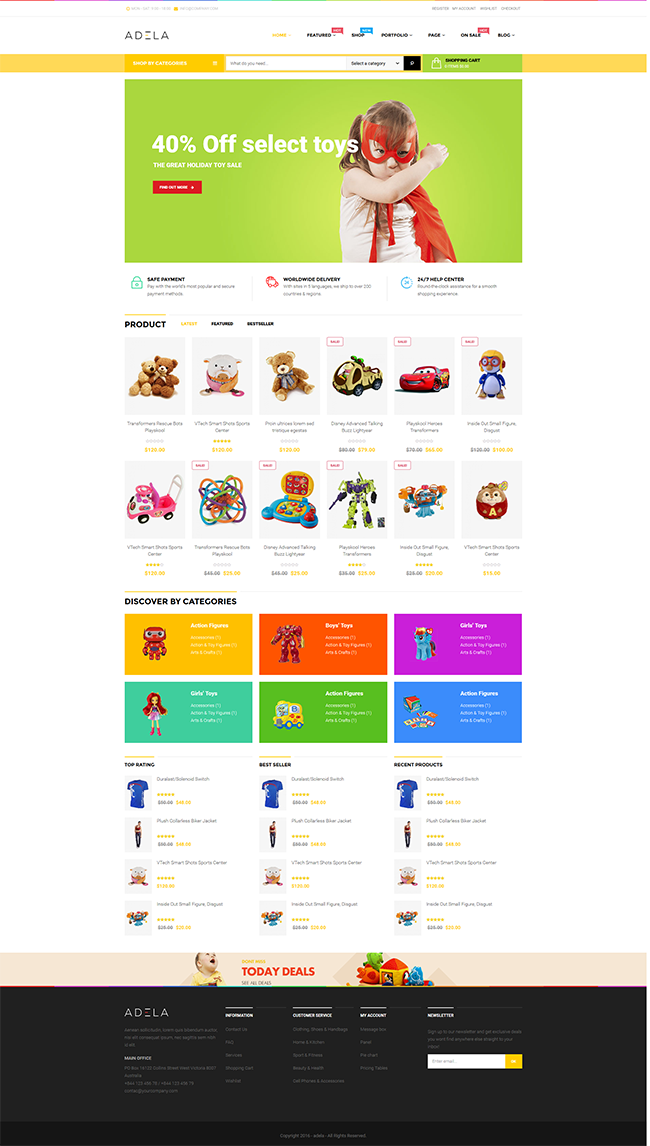
Home Sport

Home Market
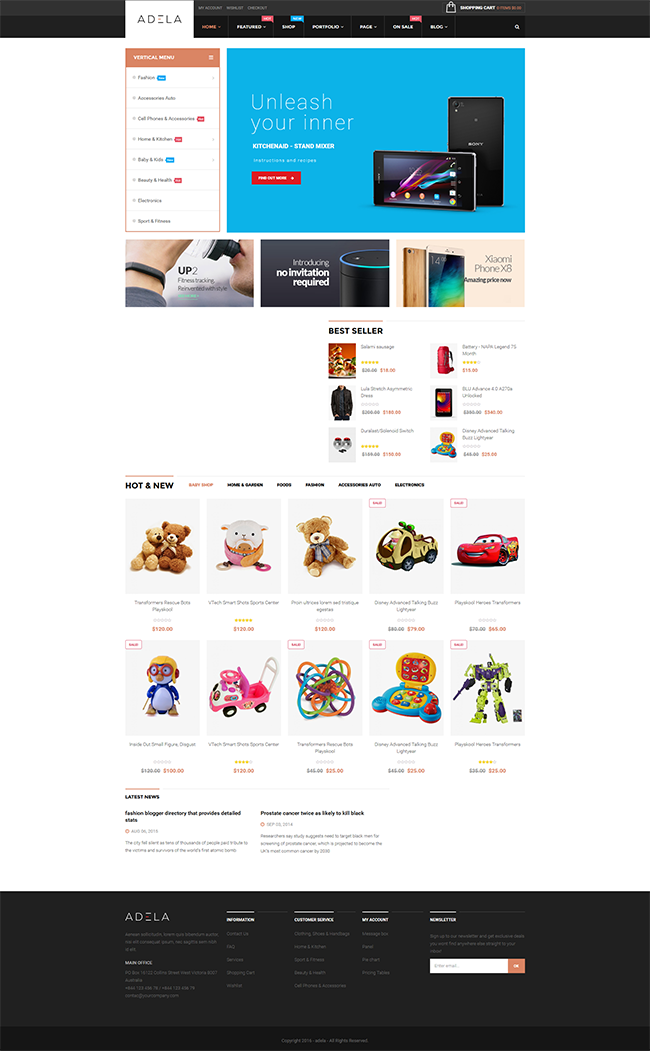
Above is some instructions How to set up Home page in Adela Opal WordPress wants to share you. If you feel helpful, share our blog with your friends, business colleagues…Surely you will not be regretful when reading it. If you have any wonders or quick questions, please comment below or contact us via our support channels: Ticket Support System and [email protected], we will answer you right now. Remember to follow our social channels Facebook, Twitter, Linkedin, Youtube, Pinterest to get it!
Best regard!