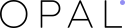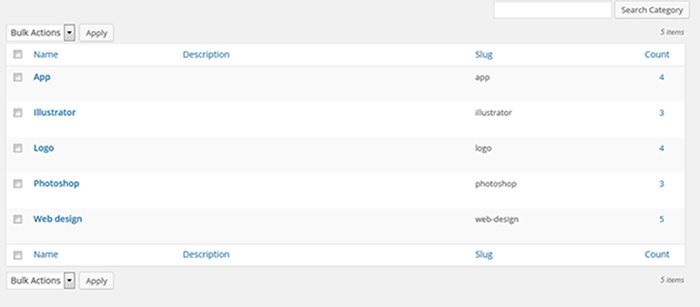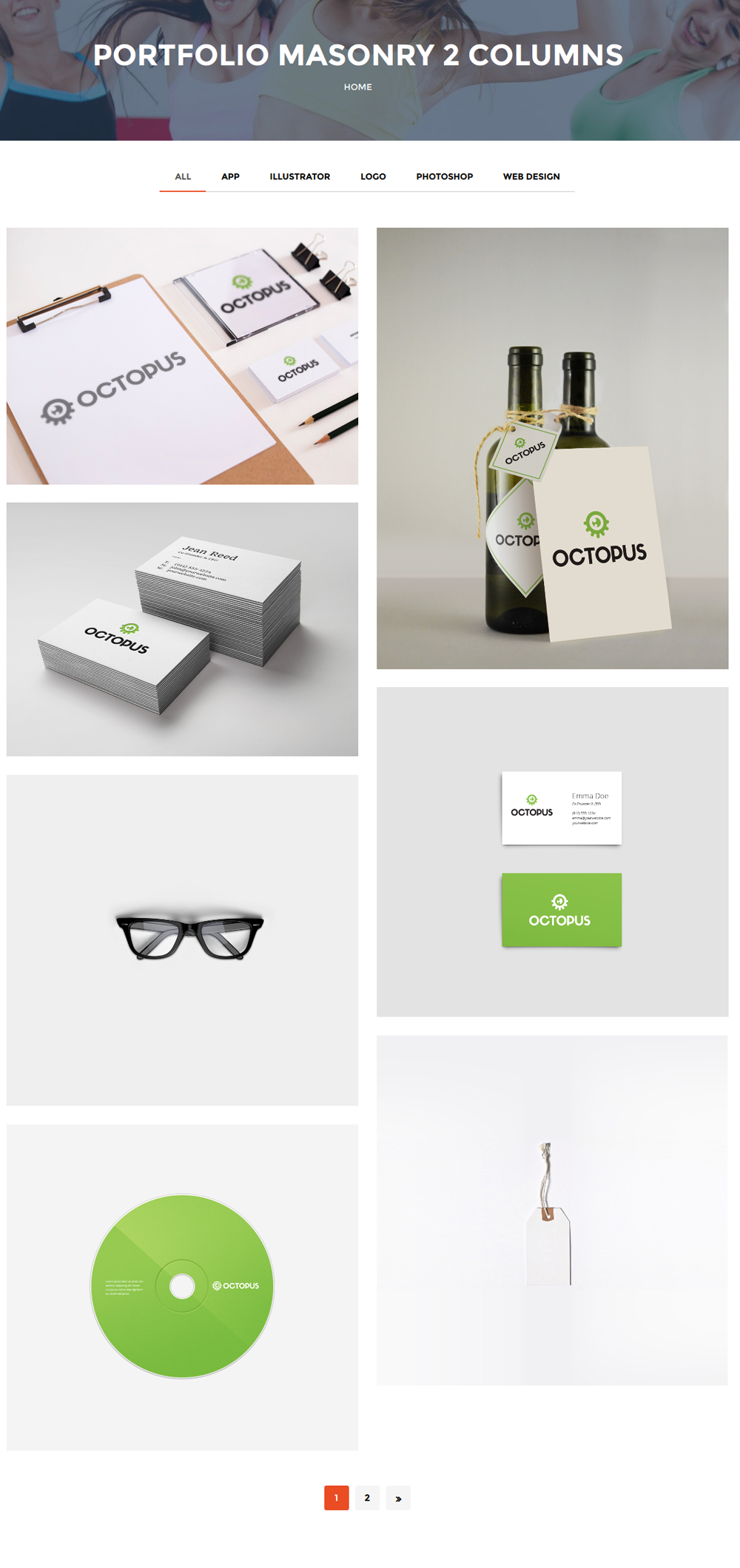Welcome all of you in October and the next topic in a series of Opal WordPress tutorials is about How to set up Portfolio on Training Zone Theme. Some days ago, we were very happy to release a new theme Training Zone – Gym & Fitness WordPress Theme. In this tutorial, we will guide you basic knowledge to set up Portfolio. It is one of the popular matters customers usually meet when building website. Therefore to make convenience in the process of supporting, we will instruct you a detailed blog. Hoping you can follow these simply steps. Please spend time experiencing them!
1. Create Portfolio Category
Step 1 – Log in to your WordPress Administration Panel (Dashboard).
Step 2 – Click the ‘Opal portfolios‘ tab.
Step 3 – Click the ‘Categories‘ sub-tab.
Step 4 – Start filling in name of portfolio categories that the name is how it appears on your site.
Step 5 – Filling Slug :The “slug” is the URL-friendly version of the name. It is usually all lowercase and contains only letters, numbers, and hyphens.
Step 6 – Parent: select parent for portfolio.
Step 7 – Description: fill in about this portfolio categories.
Remember to fill enough essential information!
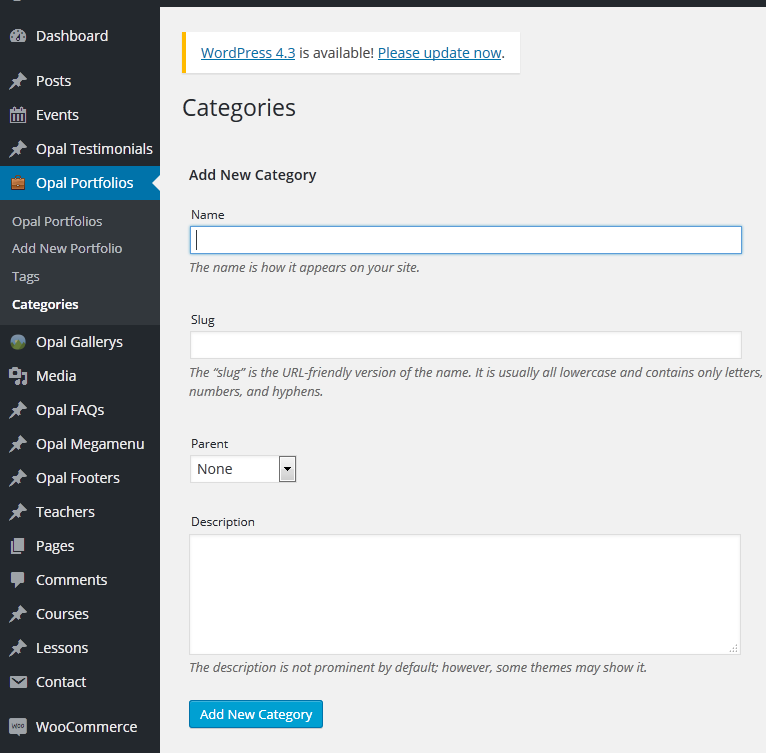
Finally: Click button “Add new category” to create categories.
Front Page: Here all portfolio categories has been created.
2. Create Portfolio Post
Step 1 – Log in to your WordPress Administration Panel (Dashboard)..
Step 2 – Click the ‘Opal Portforlios‘ tab.
Step 3 – Click the ‘Add New Portforlio‘ sub-tab.
Step 4 – Start filling in the blanks: enter your Portforlio title (1) in the upper field, and enter your portfolio body content (2) in the main post editing box below it.
Step 5 – As needed, select a category (5), add tags (4), feature image(6), fill in the meta setings below the editor.
How to set up Portfolio on Training Zone Theme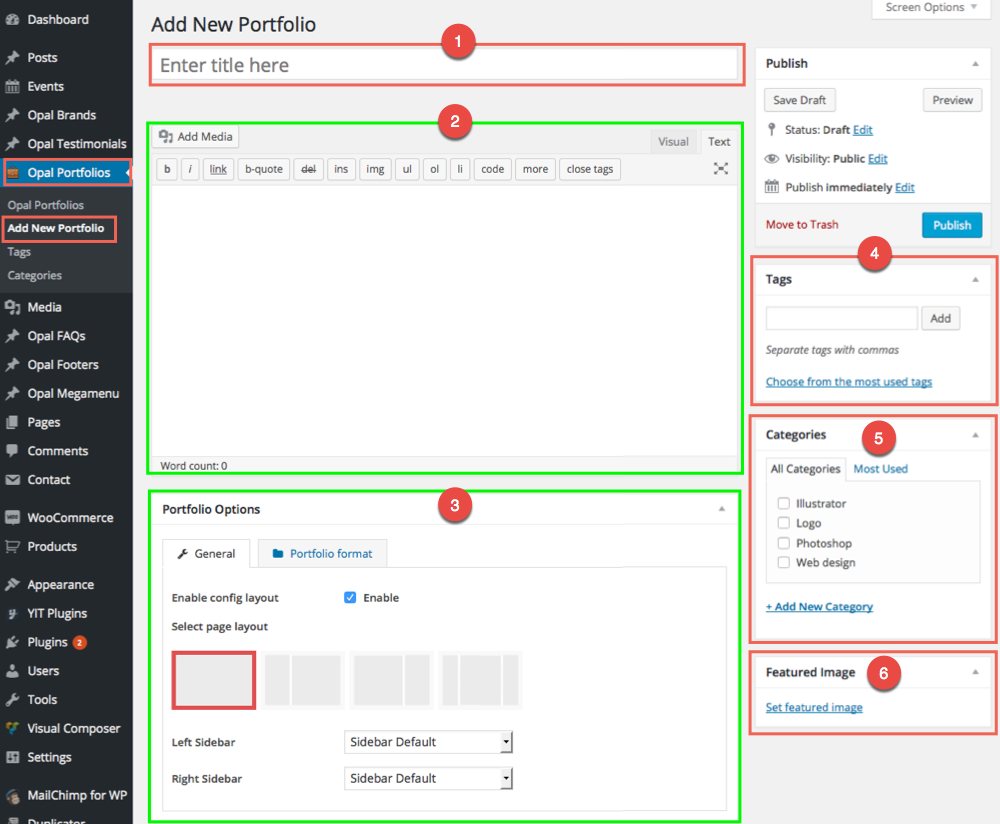
Step 6 – Take care about Portfolio Options (3) . You can enable layout for each Portfolio by check on box and select layout + sidebar.
Step 7 – Select Portfolio Format. You can create portforlio post with a lot of Formats like gallery, video, information or full screen
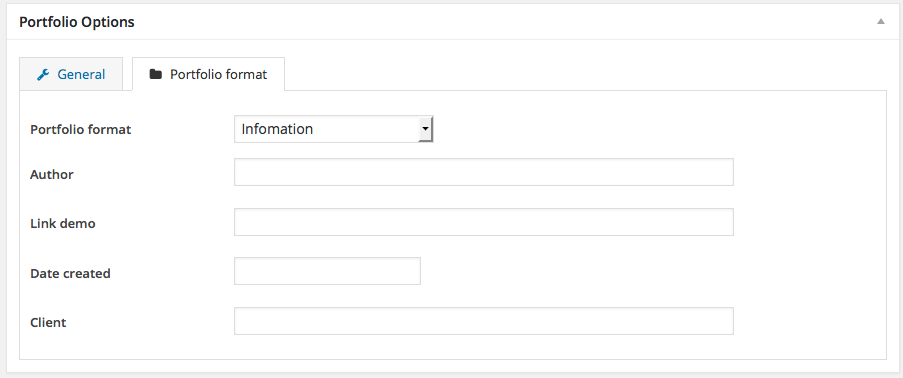
Step 8 – When your portfolio is ready, click Publish.
3. Create Portfolio Page
Step 1 – Log in to your WordPress Administration Panel (Dashboard)..
Step 2 – Click on Pages > Add New.
Step 3 – Give your page a name then Change the Editor to Backend Editor ( you need to have the Visual Composer plugin activated ).
Step 4 – Click on the Add Element button.
Step 5 – Select the Opal Elements. Then choose WPO Portfolio.
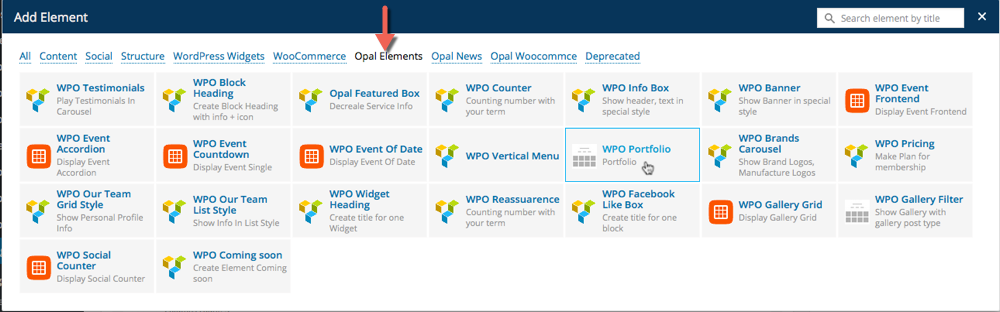
Step 6 – Set up WPO Portfolio element setting. You need focus on some attribute.
- Display Masonry : select to enable masonry view. If no your portfolio page will be displayed like Grid view.
- Number of portfolio to show : select number of portfolio to show on one page.
- Columns count : select column of portfolio page.
- Enable Pagination : select enable or disable pagination.
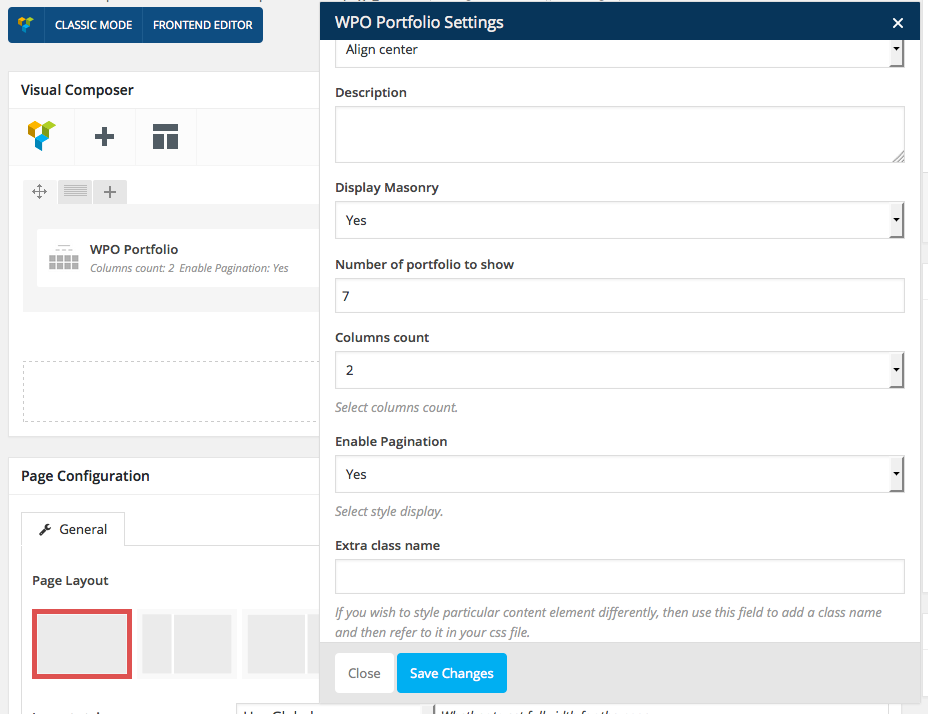
Front – end look like for that setting :
4. How to create portfolio Full Page. :
Do the same from step 1 to step 6 to create Portfolio Page. Take a notice about Page configuration : select Layout style full width.
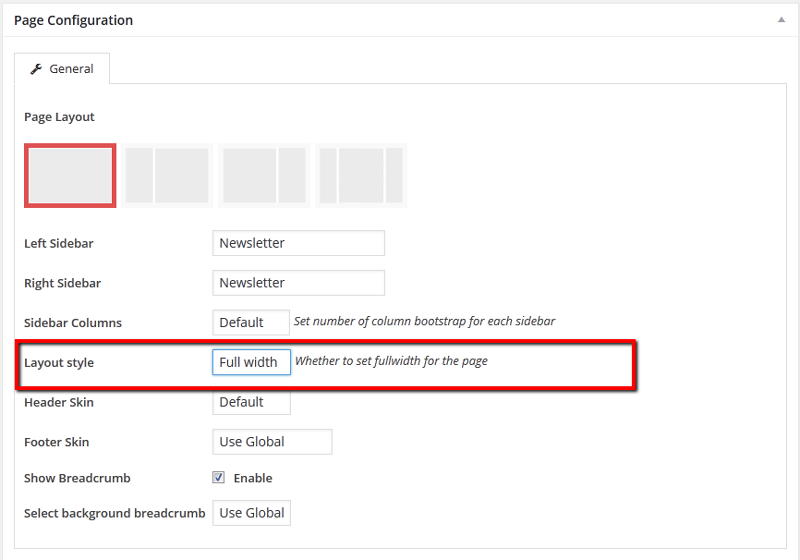
5. Portfolio Global Configure
Step 1 – From your admin Dashboard navigate to : Apperance > Customize > Portfolio.
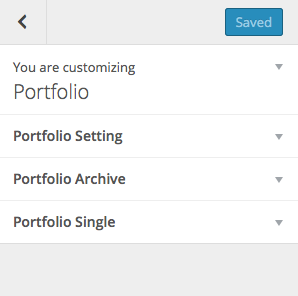
Step 2 – Set up Portfolio Layout Setting
You can set Global (default) layout for archive Layout page then select content sidebar to display:
- Show title : Enable or disable title of Portfolio page.
- Show Breadcrumb : Enable or disable breadcrumb of Portfolio page.
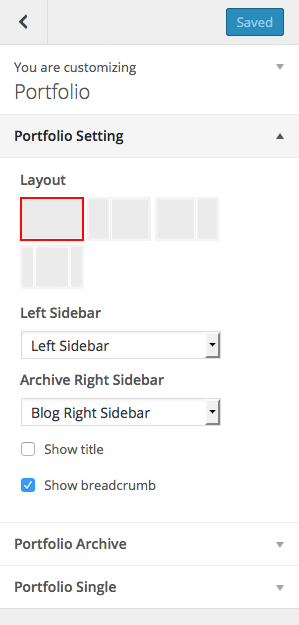
Step 3 – Set up Portfolio Single Setting
- Show share portfolio : enable or disable share post function.
- Show related post : enable or disable related post.
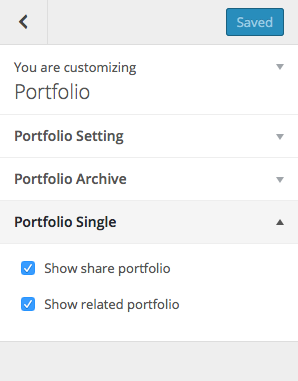
Hoping through our above tutorial, you know How to set up Portfolio on Training Zone Theme perfectly. In the process of reading it, you meet any difficulties, please leave a below comment or contact us directly via email or skype, we will update it immediately. Your suggestions are really meaningful and precious with us helping us to be more perfect. Hoping your website will be longer with customers. Remember to follow our social channels such as Facebook, Twitter, Linkedin, Youtube, Pinterest to get the newest information!
Thanks so much!