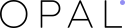In the process of updating theme, almost Opal WordPress customers usually meets a matter about How to update Visual Composer. They often wonder and require us to give key licence for them. However, installing our theme without using key to update Visual Composer. You do not need active or take care about that message active. Because we bought an extended license integrated in our theme and we own only one license key (as well as in case with single license), theme buyers are not allowed to use that key. Or in case you can update Visual Composer if you go to Settings > Visual Composer > Product Licensetab and put your own details there and you can buy it at here: http://bit.ly/visualbuider
Now we will guide you how to update Visual Composer when using our theme on Mode – Modern Fashion WooCommerce WordPress Theme
Step 1: From Dashboard -> Plugins -> Deactive old version of Visual Composer
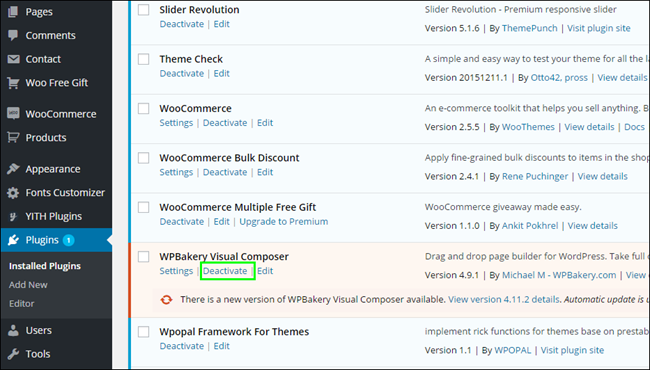
Step 2: Delete the old version
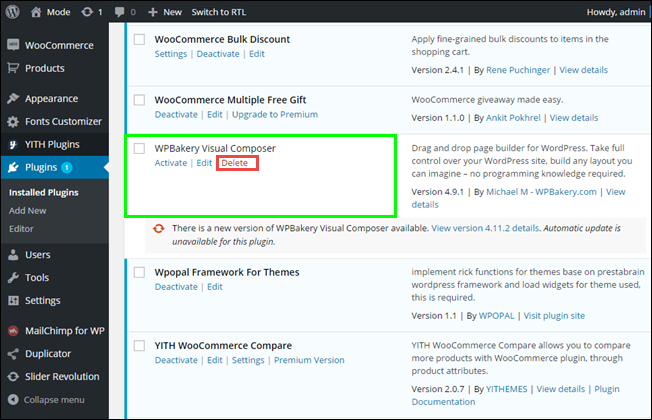
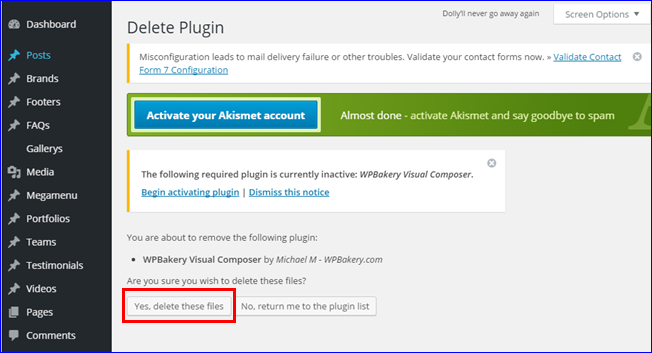
Step 3: Install a new version of Visual Composer by click into the box of “Begin installing plugin”
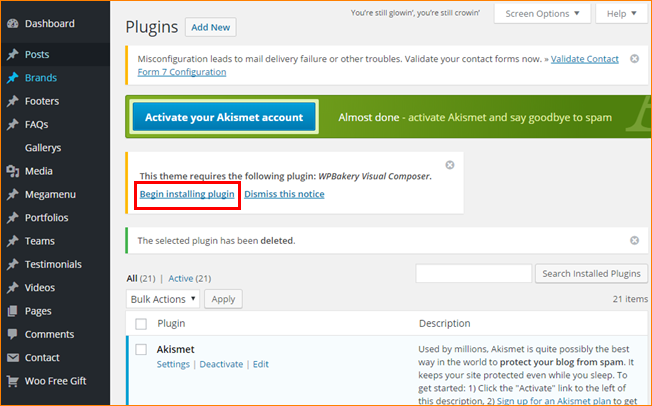
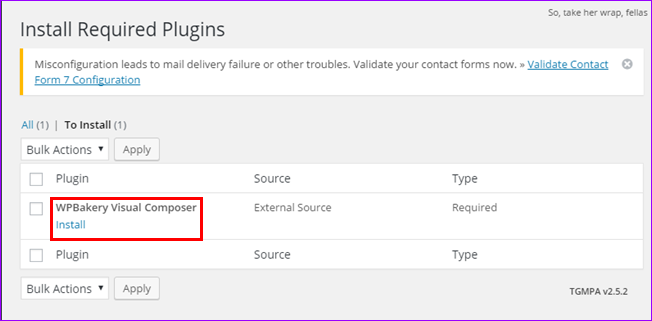
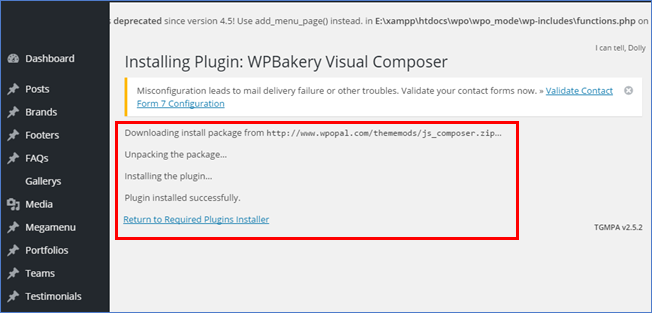
Step 4: Active it for your theme
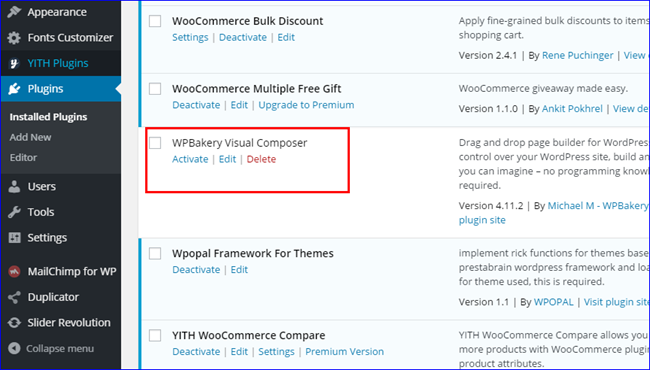
Step 5: Finally set Visual Composer and remember to Save Changes
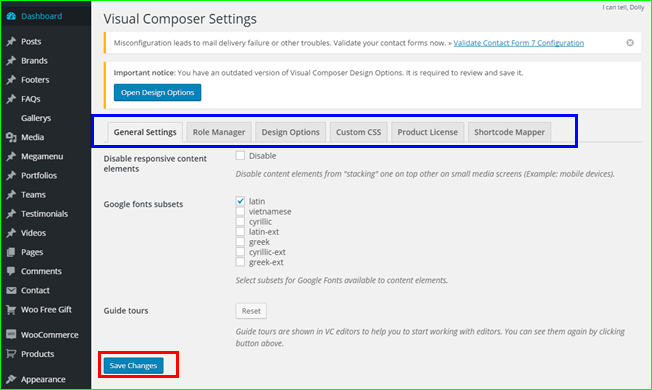
In conclusion, above is all simple steps to update Visual Composer, you can read and apply it to your theme. In the process of updating, there are any problems, leave a below comment or contact us via our support channels Ticket Support System and [email protected], we will answer you right now. Remember to follow our social channels Facebook,Twitter, Linkedin, Youtube, Pinterest to get it!
Thanks so much!